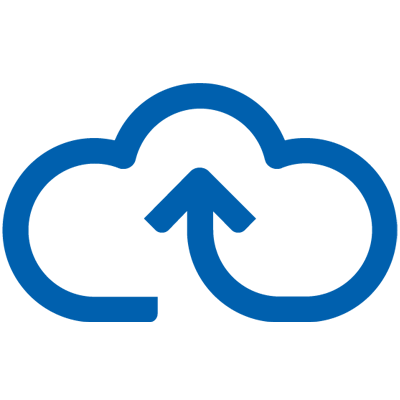Expense Receipts: How Do You Upload Yours?
The renowned Creme Egg campaign, ‘How Do You Eat Yours?’ shares different ways in which you can eat a Creme Egg, including ‘extracting the filling’, and ‘wolfing it down’.
After it launched in 2002, the campaign sparked debate among friends and family about the correct way to eat a Creme Egg and how it determines personal characteristics.
Those who ate the Creme Egg in one bite were deemed ‘impatient’ and those who ate it in measured bites were ‘sensible and steady’.
Cadburys understood that everyone has their own preference when consuming the product and successfully targeted different audiences in an engaging, bespoke way.
Similarly to this, Webexpenses understand that users submit their expense claims differently; depending on time and location.
It’s likely that claimants will fall into at least one of these categories when submitting their expenses for approval:
- Organising receipts collectively, ready to submit end of month
- Misplacing receipts, missing the expense cut-off date
- Waiting until they are back at their desk using the Web App
- Submitting expenses instantly, using the Mobile App
Whatever the chosen method, the system has multiple ways in which users can upload and push receipts to their expenses account.
So the question is, how do you upload yours?
4 ways to upload expense receipts
The system offers 4 methods which allow users to choose how they upload their receipts into the system to best suit their day-to-day schedule. They are:
- Image sharing
- Directly uploading to the mobile app
- Uploading to the web app
- Email forwarding
1. Image sharing
Image sharing is Webexpenses' latest receipt functionality feature. It allows users to upload receipts from their iPhone or Android gallery directly into the app.
Users can upload both single and bulk receipts from their mobile gallery without having to initially open the app. Once receipts have been selected, the Webexpenses logo will appear as a sharing option.
This is particularly useful for users who are constantly on the go. They may have collated a handful of receipts on a business trip, and want to review and submit expenses at a later date.
2. Directly uploading to the mobile app
Using an Optical Character Recognition (OCR) receipt scanner powered by Google-vision, accurate receipt data can be captured within the app. The scanner captures a claimant’s receipt and stores it within the receipts area.
This method will typically suit a user who has time to create a claim soon after they have received the receipt.
For example, an Account Manager attending a business meeting with clients might complete the claim in real-time to include their client’s details and the purpose of the meeting.
Expenses can be grouped together under ‘claims’ such as ‘Trip to London’, in order to organise expenses efficiently until the user is happy to submit all claims for approval.
These claims can include expenses for both mileage tracking and other uploaded receipts.
3. Uploading to the web app
Similarly to the previous features, users can upload single or multiple receipts at one time to the web app. They will be able to see the data extracted from the receipt including the date and amount.
This feature will benefit those who are completing their expenses once they are back at their desk. For example, finance teams will already spend most of their time using the web app to manage employee expenses and are likely to choose this method when submitting their own expenses.
4. Email Forwarding
Users can forward emails straight into their Webexpenses account. This includes:
- Simply forwarding the emailed receipt(s) to forward@receipts.webexpenses.com where the receipt will be scanned and organised into the user's receipts area
- Using the email address, my@receipts.webexpenses.com, to attach receipts to the email and upload them straight to the user's account (utilising the OCR technology).
- On behalf of another user, claimants can use the email address, other@receipts.webexpenses.com, CC an existing Webexpenses user, and send the receipts across against that user record.
How would this process be useful? If an employee has travel expenses; travelling by train and then staying in a hotel, users don’t need to worry about forwarding emails internally or printing off emailed receipts.
This will save time, reduce paper wastage, and ultimately help to benefit the environment.
Choose how you like to upload expenses receipts
Webexpenses offers a flexible and easy-to-use expense management system which lets you upload receipts your way. If you need any help using these receipt functionality features, our friendly support team are on hand to help.